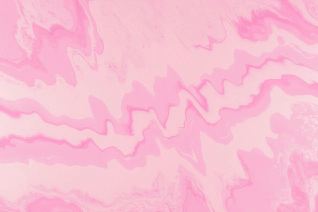kube-spawn is a tool to easily start a local, multi-node Kubernetes cluster on a Linux machine. While its original audience was mainly developers of Kubernetes, it’s turned into a tool that is great for just trying Kubernetes out and exploring. This article will give a general introduction to kube-spawn and show how to use it.
Overview
kube-spawn aims to become the easiest means of testing and fiddling with Kubernetes on Linux. We started the project because it is still rather painful to start a multi-node Kubernetes cluster on our development machines. And the tools that do provide this functionality generally do not reflect the environments that Kubernetes will eventually be running on, a full Linux OS.
Running a Kubernetes cluster with kube-spawn
So, without further ado, let’s start our cluster. With one command kube-spawn fetches the
Container Linux
image, prepares the nodes, and deploys the cluster. Note that you can also do these steps individually with machinectl pull-raw, and the kube-spawn setup and init subcommands. But the up subcommand does this all for us.
$ sudo GOPATH=$GOPATH CNI_PATH=$GOPATH/bin ./kube-spawn up --nodes=3
When that command completes, you’ll have a 3-node Kubernetes cluster. You’ll need to wait for the nodes to be ready before its useful.
$ export KUBECONFIG=$GOPATH/src/github.com/kinvolk/kube-spawn/.kube-spawn/default/kubeconfig
$ kubectl get nodes
NAME STATUS AGE VERSION
kube-spawn-0 Ready 1m v1.7.0
kube-spawn-1 Ready 1m v1.7.0
kube-spawn-2 Ready 1m v1.7.0
Looks like all the nodes are ready. Let’s move on.
The demo app
In order to test that our cluster is working we’re going to deploy the microservices demo, Sock Shop , from our friends at Weaveworks . The Sock Shop is a complex microservices app that uses many components commonly found in real-world deployments. So it’s good to test that everything is working and gives us something more substantial to explore than a hello world app.
Cloning the demo app
To proceed, you’ll need to clone the microservices-demo repo and navigate to the deploy/kubernetes folder.
$ cd ~/repos
$ git clone https://github.com/microservices-demo/microservices-demo.git sock-shop
$ cd sock-shop/deploy/kubernetes/
Deploying the demo app
Now that we have things in place, let’s deploy. We first need to create the sock-shop namespace that the deployment expects.
$ kubectl create namespace sock-shop
namespace "sock-shop" created
With that, we’ve got all we need to deploy the app
$ kubectl create -f complete-demo.yaml
deployment "carts-db" created
service "carts-db" created
deployment "carts" created
service "carts" created
deployment "catalogue-db" created
service "catalogue-db" created
deployment "catalogue" created
service "catalogue" created
deployment "front-end" created
service "front-end" created
deployment "orders-db" created
service "orders-db" created
deployment "orders" created
service "orders" created
deployment "payment" created
service "payment" created
deployment "queue-master" created
service "queue-master" created
deployment "rabbitmq" created
service "rabbitmq" created
deployment "shipping" created
service "shipping" created
deployment "user-db" created
service "user-db" created
deployment "user" created
service "user" created
Once that completes, we still need to wait for all the pods to come up.
$ watch kubectl -n sock-shop get pods
NAME READY STATUS RESTARTS AGE
carts-2469883122-nd0g1 1/1 Running 0 1m
carts-db-1721187500-392vt 1/1 Running 0 1m
catalogue-4293036822-d79cm 1/1 Running 0 1m
catalogue-db-1846494424-njq7h 1/1 Running 0 1m
front-end-2337481689-v8m2h 1/1 Running 0 1m
orders-733484335-mg0lh 1/1 Running 0 1m
orders-db-3728196820-9v07l 1/1 Running 0 1m
payment-3050936124-rgvjj 1/1 Running 0 1m
queue-master-2067646375-7xx9x 1/1 Running 0 1m
rabbitmq-241640118-8htht 1/1 Running 0 1m
shipping-2463450563-n47k7 1/1 Running 0 1m
user-1574605338-p1djk 1/1 Running 0 1m
user-db-3152184577-c8r1f 1/1 Running 0 1m
Accessing the sock shop
When they’re all ready, we have to find out which port and IP address we use to access the shop. For the port, let’s see which port the front-end services is using.
$ kubectl -n sock-shop get svc
NAME CLUSTER-IP EXTERNAL-IP PORT(S) AGE
carts 10.110.14.144 <none> 80/TCP 3m
carts-db 10.104.115.89 <none> 27017/TCP 3m
catalogue 10.110.157.8 <none> 80/TCP 3m
catalogue-db 10.99.103.79 <none> 3306/TCP 3m
front-end 10.105.224.192 <nodes> 80:30001/TCP 3m
orders 10.101.177.247 <none> 80/TCP 3m
orders-db 10.109.209.178 <none> 27017/TCP 3m
payment 10.107.53.203 <none> 80/TCP 3m
queue-master 10.111.63.76 <none> 80/TCP 3m
rabbitmq 10.110.136.97 <none> 5672/TCP 3m
shipping 10.96.117.56 <none> 80/TCP 3m
user 10.101.85.39 <none> 80/TCP 3m
user-db 10.107.82.6 <none> 27017/TCP 3m
Here we see that the front-end is exposed on port 30001 and it uses the machinectl gives us each node’s IP address.
$ machinectl
MACHINE CLASS SERVICE OS VERSION ADDRESSES
kube-spawn-0 container systemd-nspawn coreos 1492.1.0 10.22.0.137...
kube-spawn-1 container systemd-nspawn coreos 1492.1.0 10.22.0.138...
kube-spawn-2 container systemd-nspawn coreos 1492.1.0 10.22.0.139...
Remember, the first node is the master node and all the others are worker nodes. So in our case, we can open our browser to 10.22.0.138:30001 or 10.22.0.139:30001 and should be greeted by a shop selling socks.
Stopping the cluster
Once you’re done with your sock purchases, you can stop the cluster.
$ sudo ./kube-spawn stop
2017/08/10 01:58:00 turning off machines [kube-spawn-0 kube-spawn-1 kube-spawn-2]...
2017/08/10 01:58:00 All nodes are stopped.
A guided demo
If you’d like a more guided tour, you’ll find it here.
As mentioned in the video, kube-spawn creates a .kube-spawn directory in the current directory where you’ll find several files and directories under the default directory. In order to not be constrained by the size of each OS Container, we mount each node’s /var/lib/docker directory here. In this way, we can make use of the host’s disk space. Also, we don’t currently have a clean command. So you can run rm -rf .kube-spawn/ if you want to completely clean up things.
Conclusion
We hope you find kube-spawn as useful as we do. For us, it’s the easiest way to test changes to Kubernetes or spin up a cluster to explore Kubernetes.
There are still lots of improvements (some very obvious) that can be made. PRs are very much welcome!